You can enter and manage patient billing data with Nopali. This module is only used for cash transactions and not insurance billings. Insurance billings are dealt with in a separate module, found here.
Press the Patient Billing item in the toolbar to see this view:

The Patient Billing view contains a table and several buttons:
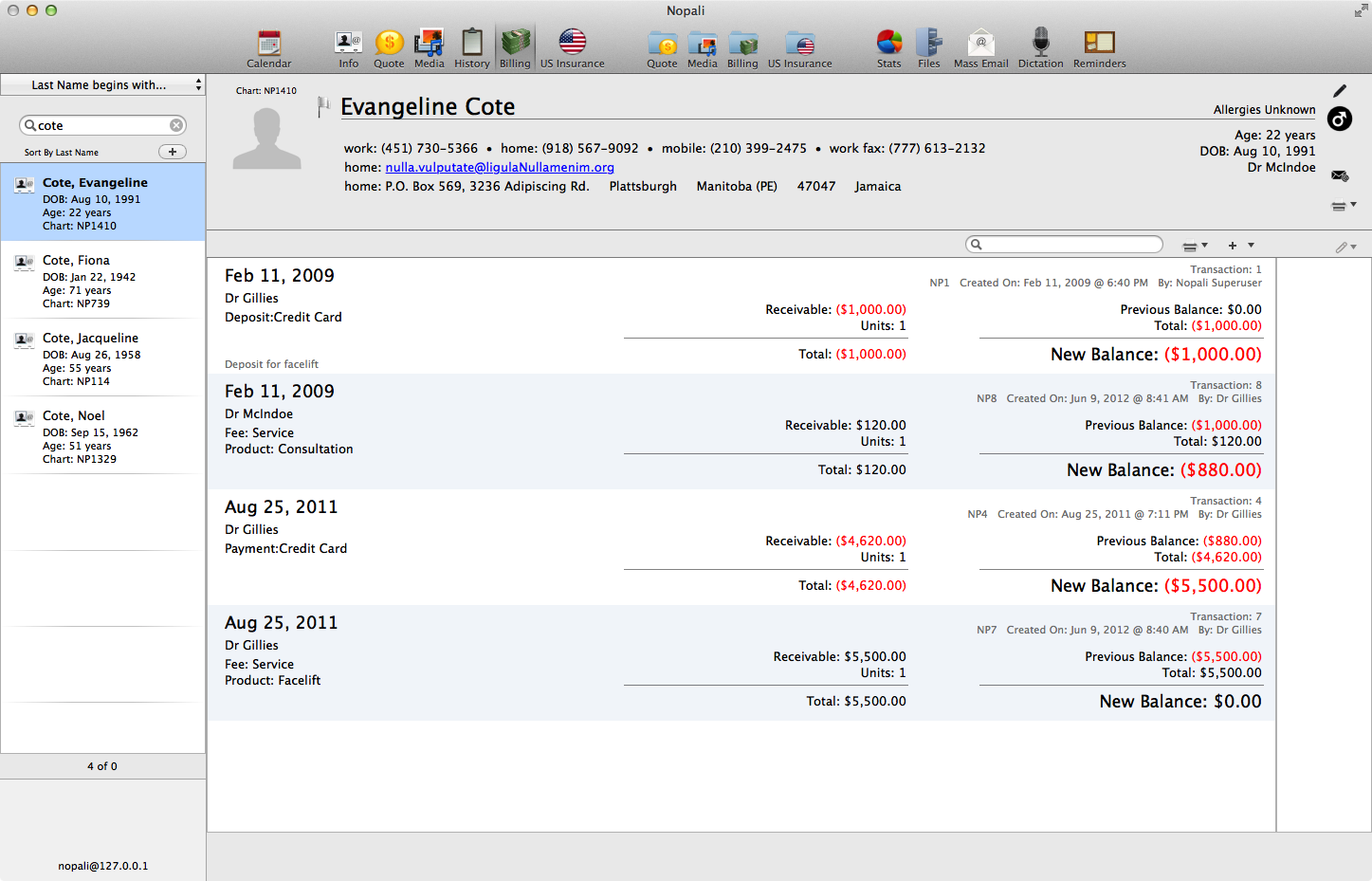
The table shows a list of billing entries. An important point to make is that entries are entered as 'receivables'. The table also calculates a running balance. A positive outstanding balance indicates that the patient owes you money. A negative outstanding balance indicates that you owe the patient money (which may occur if the patient has given a deposit and has yet to receive any service charges).
There are 3 buttons that are used in this view: the Print button, the '+' button and the Attachments Button:
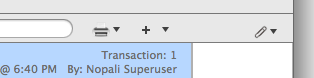
By selecting rows in the table, pressing the print button will allow you to only print the selection. If no rows are selected, then all rows are printed. The Print button will also give the option to print a receipt for a selected row where a payment was received.
The '+' button will allow you to creating a billing entry. Different entry types can be made, including Payments, Charges, Adjustments and Reimbursements.
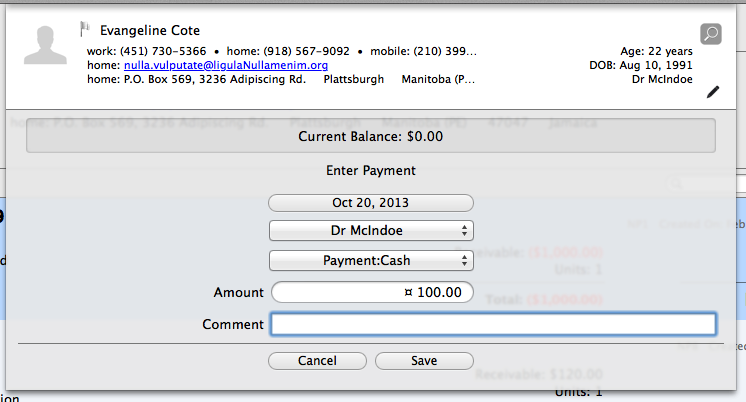
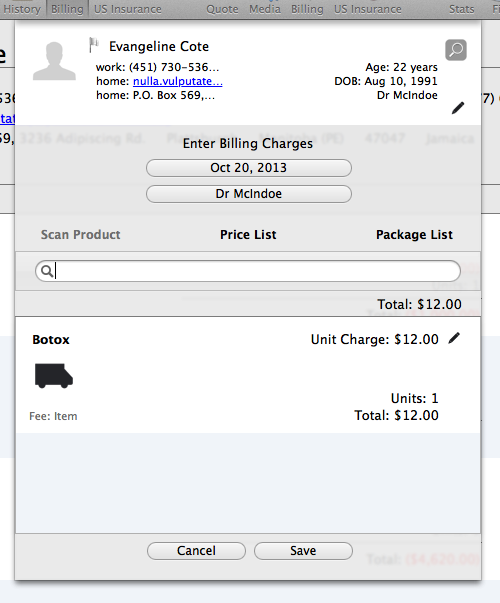
Charges are only applied to Products (Goods & Services). Refer to the Setup documentation for more details, for Products, Price List and Price List Packages.

Scan, Price List and Package List Buttons
You cannot make changes to your billing entries. To make any changes, you would need to delete a row and make a new entry as a replacement row.
You can copy billing entries to the U.S. Insurance module. This is done by first selecting billing entries associated with a procedure and selecting the 'Copy Selected Fees to US Insurance' option using the '+' button.
Note that only Products with 'code' values can be transferred. This is done in the 'Intervention' table, details found here. Transferred charges will have comments in the Patient U.S.Insurance view indicating that they were transferred from the billing view.