With Nopali, you can view a summary of all of the Patient Billing entries made in your office. Note that this does not include the Insurance Transactions, which is dealt with in a separate module, found here. Press the Office Billing toolbar item to see this view:
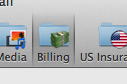
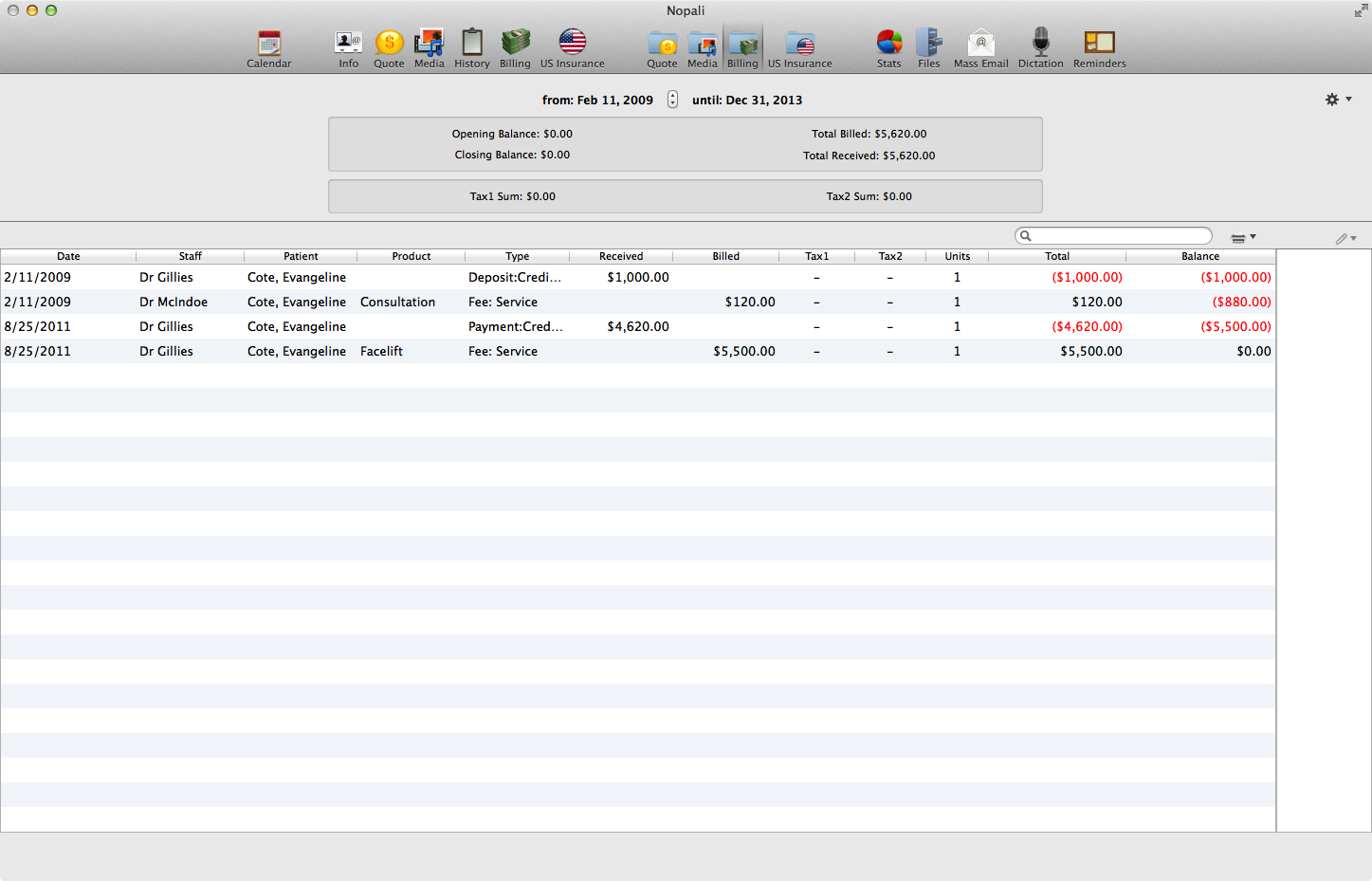
The Office Billing view will present to you a snapshot of all the patient billing entries based on a specified date range. You can set the date range using the buttons at the top of the view:

Date ranges can be quickly set using the action button on the top right corner of the view:
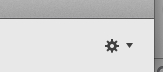
The top of the view presents a summary of running balances and collected tax amounts for the selected date range:

You can make a printout of the data by pressing the printer icon at the top right. Attachments can also be added to selected rows by pressing the attachment button (or dragging-and-dropping files in the attachments view on the right margin of the view):
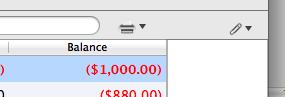
Double-clicking on a row in the table will take you to the patient chart, where further details for the billing entry can be seen.