You can create and manage procedure quotes for patients using Nopali. Press the Patient Quote toolbar item to see this view:

The Patient Quote view is populated with three main view: a summary listing table, details listing (main) view and an attachments view:
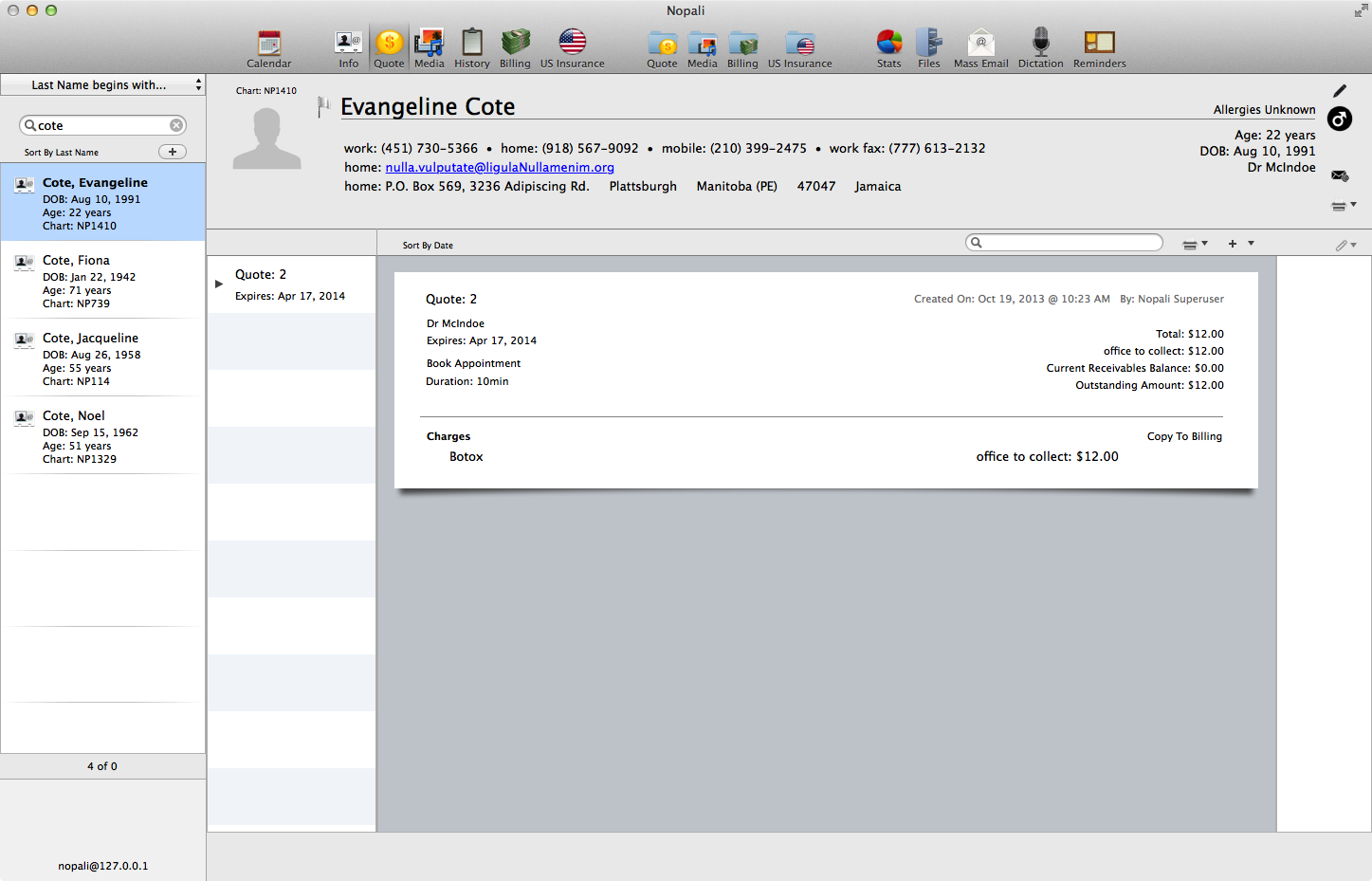
You can create a new quote by pressing the '+' button:
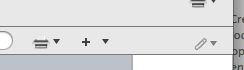
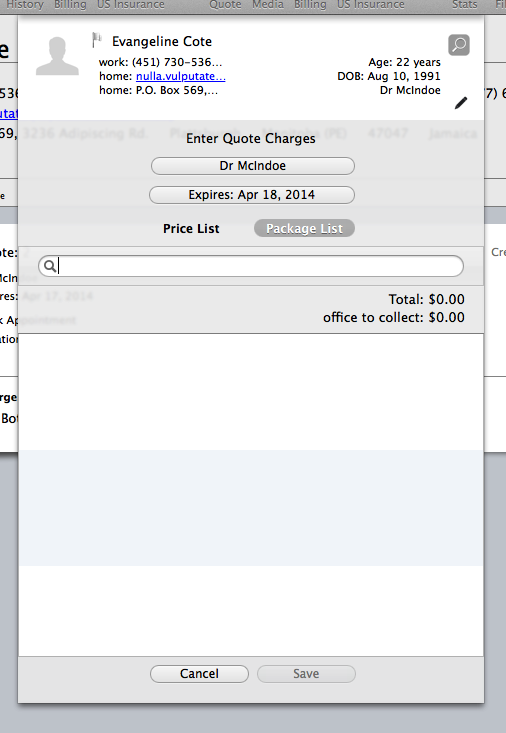
You can select which goods and services to add to a quote by pressing the 'Price Lis' or 'Package List' button:

After saving the entry, you can then see it in the main view. The quote is presented with several buttons that can be used to modify expiry dates and book appointments for the quote:
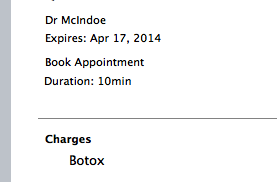
Once a the services have been rendered for the quote, you can transfer the charges to the billing area using the 'Copy To Billing' button:
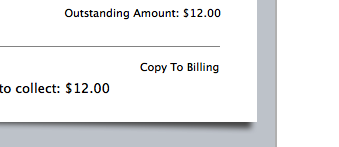
Once a quote is created, you can print it using the print button.
A quote may be booked in the scheduler by pressing the 'Bool Appointment' button found near left side of the quote. Nopali will add up the duration values in the quote and perform a search in the scheduler for you. Once booked, the quote table will show the associated booking for the procedure:
You can enter deposits for a quote by selecting 'Enter Payment' option in the '+' button.
Ideally, the patient should have a 'Current Receivables Balance' equal to the quote amount before any services are rendered.
Charges should only be entered into the Patient Billing view of Nopali only AFTER a service has been rendered. As a convenience method, you can transfer quote data to Patient Billing by selecting a quote and selecting the 'Copy Selected Quote To Billing' option in the '+' button.