With Nopali, you can view a summary of all of the quotes generated in your office. Press the Office Quote toolbar item to see this view:

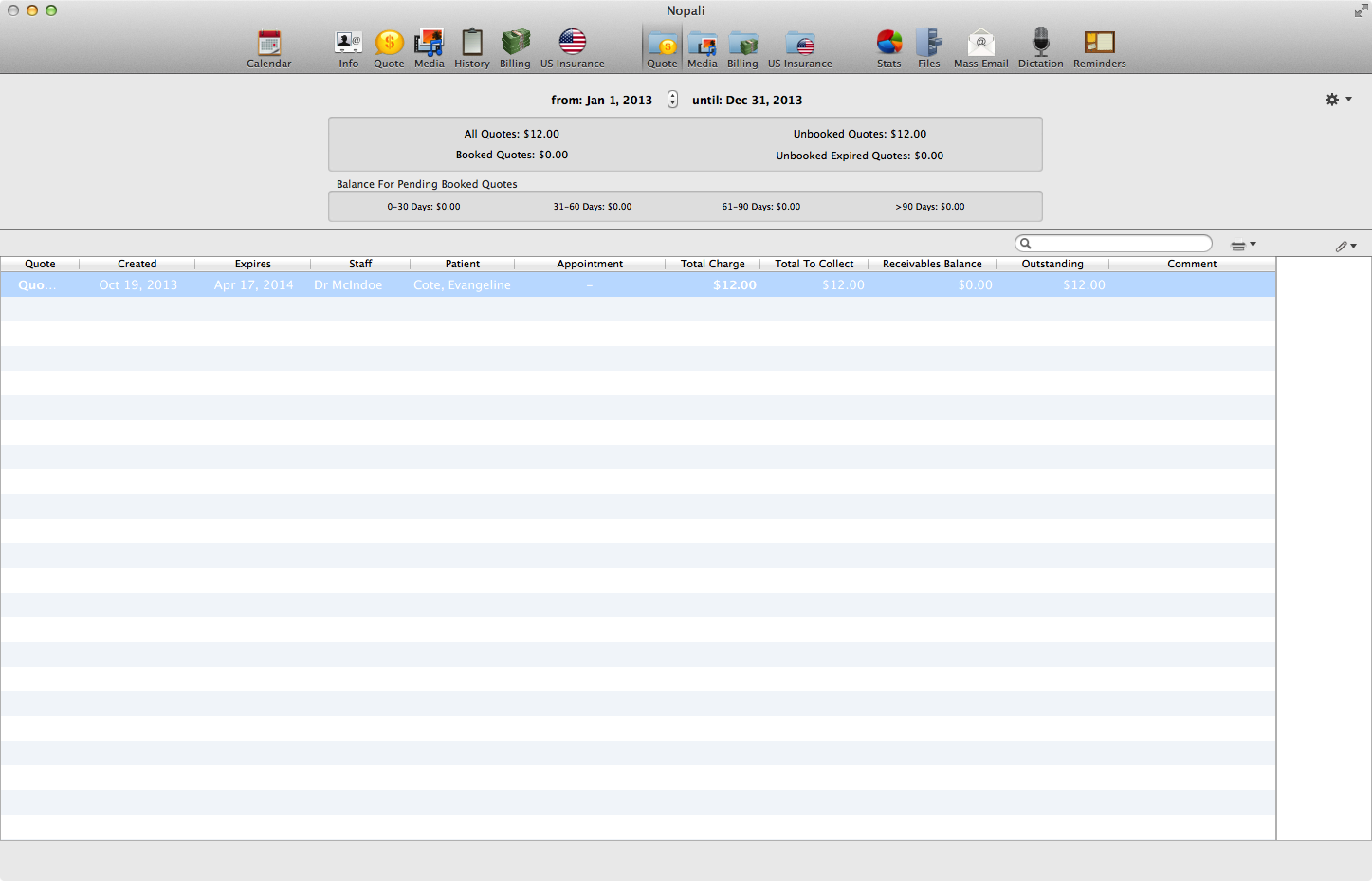
The Office Quote view will present to you a snapshot of all the patient quotes based on a specified date range. You can set the date range using the buttons at the top of the view:

Date ranges can be quickly set using the action button on the top right corner of the view:
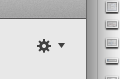
The top of the view presents a summary of amounts divided into booked, unbooked and expired groups for the selected date range. Balance amounts for booked quotes are also presented and indicate the money that has not been collected yet for booked quotes that have not yet been serviced:
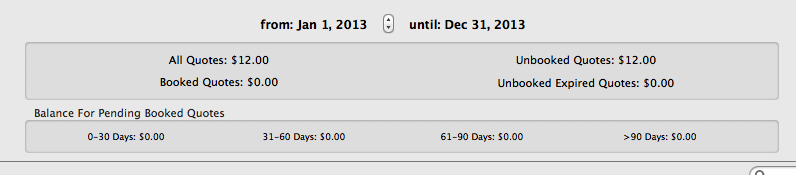
You can make a printout of the data by pressing the printer icon at the top right. Attachments can also be added to selected rows by pressing the attachment button (or dragging-and-dropping files in the attachments view on the right margin of the view):
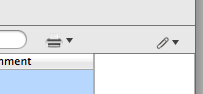
Double-clicking on a row in the table will take you to the patient chart, where further details for the quote entry can be seen.