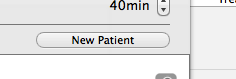There are 2 ways to create a patient chart: through the search view and through the scheduler.
The search view can be used to create a new patient chart:
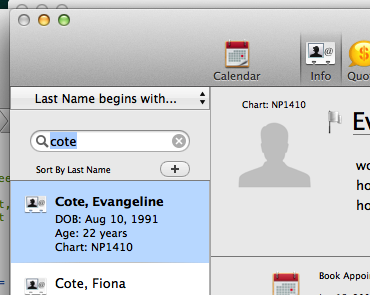
Press the '+' button at the top right of the search view. A panel will come down in which you can enter details of the contact information for the patient.
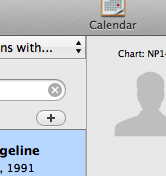
The scheduler may also be used to create a patient chart. This is a convenience method and can be used to create appointments for new patients over the phone. Go to the scheduler interface and drag across an area in the calendar to create a new appointment:
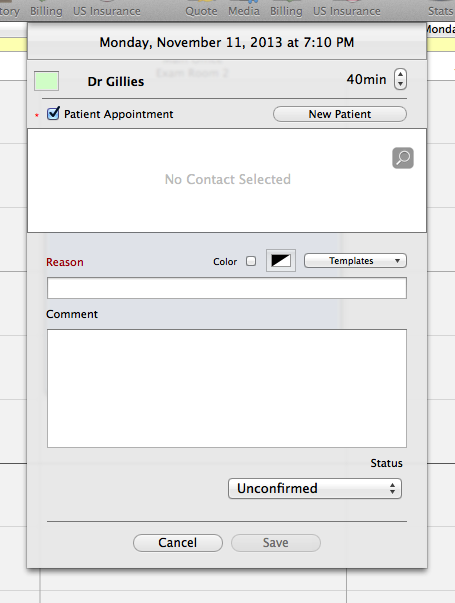
To create a new chart, you must first toggle the 'Patient Appointment' checkbox. You can then press the 'New Patient' button: